first download the application here
then please install,
after you install Miranda, then the application is in the running to play the display will appear like this app.
then we need to setup an account to one of the existing protocol chat with Miranda logo menu click on the top left corner as shown above.
if true it would appear such an account register form below
then select the + button as shown in picture form, and will show the form as below: input name for the title acccount, so easy you just enter the mosque itself as in the example, if you want to connect to nimbuzz, then select the protocol jabber
then clik ok button. then will return to the main account sperti form below then select the name of the title of the account that we created earlier should not forget to tick the check option marknya and if true then the form above will change as shown below
move the contents of the account nimbuzz / jabber you in the box marked, if true then at least the contents of your account as an example the image below
sealnjutnya click ok button, and will return to the main app. In the main app it would appear Jabber logo, which is the logo lights in the lower left corner of the application, as shown below
left-right click on the logo of the lamp as shown and will show a submenu as below
then select a status mode that you want, for example, we want an online mode, then simply click menus online images of yellow light like the picture above.
after that wait a while, look at the image light in the main app when changes to the image being the process of incandescent means.
If returned to the original image means have failed to make connection / process connection
for this check your internet connection
etc.
when a successful connection, the icon lights in main app will turn into a white light
skrng we try to do the connection to the room.
easy way
click picture lights in the lower left corner (after a successful connection)
then select the submenu services -> Create / join groupchat
conference on the server textbox contents "conference.nimbuzz.com" (when his connections to nimbuzz)
then fill the room name ie "jakarta"
nick name usually the default. Had it not been filled nimbuzz current rules shall be filled with your nick name tanpa@nimbuzz.com
then click ok button, pretty easy right
if the room is not full and you will directly connect to the room you're going
then please install,
after you install Miranda, then the application is in the running to play the display will appear like this app.
then we need to setup an account to one of the existing protocol chat with Miranda logo menu click on the top left corner as shown above.
if true it would appear such an account register form below
submenu and select accounts and will appear as below form
then clik ok button. then will return to the main account sperti form below then select the name of the title of the account that we created earlier should not forget to tick the check option marknya and if true then the form above will change as shown below
move the contents of the account nimbuzz / jabber you in the box marked, if true then at least the contents of your account as an example the image below
sealnjutnya click ok button, and will return to the main app. In the main app it would appear Jabber logo, which is the logo lights in the lower left corner of the application, as shown below
left-right click on the logo of the lamp as shown and will show a submenu as below
then select a status mode that you want, for example, we want an online mode, then simply click menus online images of yellow light like the picture above.
after that wait a while, look at the image light in the main app when changes to the image being the process of incandescent means.
If returned to the original image means have failed to make connection / process connection
for this check your internet connection
etc.
when a successful connection, the icon lights in main app will turn into a white light
skrng we try to do the connection to the room.
easy way
click picture lights in the lower left corner (after a successful connection)
then select the submenu services -> Create / join groupchat
conference on the server textbox contents "conference.nimbuzz.com" (when his connections to nimbuzz)
then fill the room name ie "jakarta"
nick name usually the default. Had it not been filled nimbuzz current rules shall be filled with your nick name tanpa@nimbuzz.com
then click ok button, pretty easy right
if the room is not full and you will directly connect to the room you're going
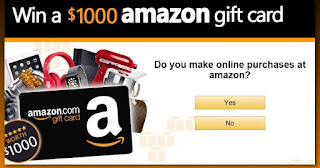
No comments:
Post a Comment