There are many reason why you need to know how to block a website. Some of the most common reasons are you have been targeted by spammers who use adware and popups to attack your PC. Other reasons may be to prevent your children from having access to certain site content such as porn and gambling.
Depending on the level of security you wish, learning how to block a website may require a adjustments of your web browser, the use of internet filtering software or editing of your host file. At any rate you can try all methods to see which works best for you.
Block a Website using Internet Explorer:
Internet Explorer version 5 and later offer the ability for heighten security and privacy. You can block a site by following the directions below:

Other way to block a website using Internet Explorer:
Click Tools ->Internet Options->Security->Restricted sites->Sites->Type in the site address and Click ADD then click OK.

Block A Website in All Web Browsers:
This action will require you to edit your Host file. Your host file is a computer file used to store information on where to find a node on a computer network.

Here are the steps in Windows XP:
Depending on the level of security you wish, learning how to block a website may require a adjustments of your web browser, the use of internet filtering software or editing of your host file. At any rate you can try all methods to see which works best for you.
Block a Website using Internet Explorer:
Internet Explorer version 5 and later offer the ability for heighten security and privacy. You can block a site by following the directions below:
- Load your Internet explorer
- Click Tools
- Click Internet Options
- Click the Privacy tab
- Under the Privacy window, Click Sites
- Type in the site address that you want to Block and Click OK.
Other way to block a website using Internet Explorer:
Click Tools ->Internet Options->Security->Restricted sites->Sites->Type in the site address and Click ADD then click OK.
Block A Website in All Web Browsers:
This action will require you to edit your Host file. Your host file is a computer file used to store information on where to find a node on a computer network.
Here are the steps in Windows XP:
- Click Start->All Programs->Accessories->Command Prompt2.
- Click Command Prompt This will open a DOS command window.
- Type: notepad C:/Windows/System32/drivers/etc/hosts
- Locate the line 127.0.0.1 localhost
- To block the website google.com for example, just add this text under 127.0.0.1 localhost:
127.0.0.1 google.com
127.0.0.1 www.google.com
- You can add as many sites any site, However you will need to prefix it with "127.0.0.1".
- Save the file
How To Enable Task Manager

Here's how to do it:
- Click Start
- Click Run
- Type REGEDIT
- Click OK and The Registry Editor will now open
- Browse to the following key: HKEY_CURRENT_USER\Software\Microsoft\Windows\CurrentVersion\Policies\system
- In the right pane, look for the value: DisableTaskMgr
- Right click DisableTaskMgr and select Delete. (When prompted with "Are you sure you want to delete this value", select Yes.
- Now browse to the following key: HKEY_LOCAL_MACHINE\SOFTWARE\Microsoft\Windows\CurrentVersion\policies\system
- In the right pane, look for the value: DisableTaskMgr
- Right click DisableTaskMgr and select Delete. (When prompted with "Are you sure you want to delete this value", select Yes.
- Close the Registry by choosing File | Exit
- Restart your computer
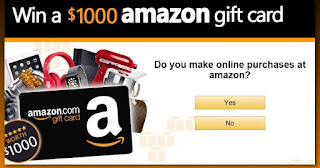
No comments:
Post a Comment