*
How to speed Up HTTP Requests On Internet Explorer !!
Posted: Thu, 07 Aug 2008 09:15:22 PDT
To comply with current Internet standards, Internet Explorer limits the number of simultaneous downloads to two downloads, plus one queued download. This configuration is a function of the browser. However, as connection speeds increase, and the number of total connections that are allowed to Internet servers increase, the two-connection limit may be restrictive.
Please Note: Changing the maximum number of connections beyond two is a violation of Internet standards; use at your own risk!
To increase the number of simultaneous connections that are allowed, follow these steps:
1. Start the Registry Editor
2. Go to HKEY_CURRENT_USER \ Software \ Microsoft \ Windows \ CurrentVersion \ Internet Settings
3. Select New > DWORD Value from the Edit menu
4. Name the new value MaxConnectionsPer1_0Server
5. Right-click the MaxConnectionsPer1_0Server value and choose Modify
6. Under Base, click the radio button next to Decimal
7. In the Value Data: box enter the number of simultaneous connections you want to set (for example 10 is a good value), and 8. click OK
9. Repeat steps 3 - 7 using the new value MaxConnectionsPerServer
10. Exit the registry editor
Love happen's once and the rest is just life!!!!
*
See Hidden Files Using DOS !!
Posted: Thu, 07 Aug 2008 09:14:10 PDT
At command prompt just type
dir /ah
if the list is too long u can use
dir /ah/p/w
Love happen's once and the rest is just life!!!!
*
10 Reasongs Why PC Crash !!
Posted: Thu, 07 Aug 2008 09:13:15 PDT
1 Hardware conflict
The number one reason why Windows crashes is hardware conflict. Each hardware device communicates to other devices through an interrupt request channel (IRQ). These are supposed to be unique for each device.
For example, a printer usually connects internally on IRQ 7. The keyboard usually uses IRQ 1 and the floppy disk drive IRQ 6. Each device will try to hog a single IRQ for itself.
If there are a lot of devices, or if they are not installed properly, two of them may end up sharing the same IRQ number. When the user tries to use both devices at the same time, a crash can happen. The way to check if your computer has a hardware conflict is through the following route:
* Start-Settings-Control Panel-System-Device Manager.
Often if a device has a problem a yellow '!' appears next to its description in the Device Manager. Highlight Computer (in the Device Manager) and press Properties to see the IRQ numbers used by your computer. If the IRQ number appears twice, two devices may be using it.
Sometimes a device might share an IRQ with something described as 'IRQ holder for PCI steering'. This can be ignored. The best way to fix this problem is to remove the problem device and reinstall it.
When working inside a computer you should switch it off, unplug the mains lead and touch an unpainted metal surface to discharge any static electricity.
To be fair to Mcft, the problem with IRQ numbers is not of its making. It is a legacy problem going back to the first PC designs using the IBM 8086 chip. Initially there were only eight IRQs. Today there are 16 IRQs in a PC. It is easy to run out of them. There are plans to increase the number of IRQs in future designs.
2 Bad Ram
Ram (random-access memory) problems might bring on the blue screen of death with a message saying Fatal Exception Error. A fatal error indicates a serious hardware problem. Sometimes it may mean a part is damaged and will need replacing.
But a fatal error caused by Ram might be caused by a mismatch of chips. For example, mixing 70-nanosecond (70ns) Ram with 60ns Ram will usually force the computer to run all the Ram at the slower speed. This will often crash the machine if the Ram is overworked.
One way around this problem is to enter the BIOS settings and increase the wait state of the Ram. This can make it more stable. Another way to troubleshoot a suspected Ram problem is to rearrange the Ram chips on the motherboard, or take some of them out. Then try to repeat the circumstances that caused the crash. When handling Ram try not to touch the gold connections, as they can be easily damaged.
Parity error messages also refer to Ram. Modern Ram chips are either parity (ECC) or non parity (non-ECC). It is best not to mix the two types, as this can be a cause of trouble.
EMM386 error messages refer to memory problems but may not be connected to bad Ram. This may be due to free memory problems often linked to old Dos-based programmes.
3 BIOS settings
Every motherboard is supplied with a range of chipset settings that are decided in the factory. A common way to access these settings is to press the F2 or delete button during the first few seconds of a boot-up.
Once inside the BIOS, great care should be taken. It is a good idea to write down on a piece of paper all the settings that appear on the screen. That way, if you change something and the computer becomes more unstable, you will know what settings to revert to.
A common BIOS error concerns the CAS latency. This refers to the Ram. Older EDO (extended data out) Ram has a CAS latency of 3. Newer SDRam has a CAS latency of 2. Setting the wrong figure can cause the Ram to lock up and freeze the computer's display.
Mcft Windows is better at allocating IRQ numbers than any BIOS. If possible set the IRQ numbers to Auto in the BIOS. This will allow Windows to allocate the IRQ numbers (make sure the BIOS setting for Plug and Play OS is switched to 'yes' to allow Windows to do this.).
4 Hard disk drives
After a few weeks, the information on a hard disk drive starts to become piecemeal or fragmented. It is a good idea to defragment the hard disk every week or so, to prevent the disk from causing a screen freeze. Go to
* Start-Programs-Accessories-System Tools-Disk Defragmenter
This will start the procedure. You will be unable to write data to the hard drive (to save it) while the disk is defragmenting, so it is a good idea to schedule the procedure for a period of inactivity using the Task Scheduler.
The Task Scheduler should be one of the small icons on the bottom right of the Windows opening page (the desktop).
Some lockups and screen freezes caused by hard disk problems can be solved by reducing the read-ahead optimisation. This can be adjusted by going to
* Start-Settings-Control Panel-System Icon-Performance-File System-Hard Disk.
Hard disks will slow down and crash if they are too full. Do some housekeeping on your hard drive every few months and free some space on it. Open the Windows folder on the C drive and find the Temporary Internet Files folder. Deleting the contents (not the folder) can free a lot of space.
Empty the Recycle Bin every week to free more space. Hard disk drives should be scanned every week for errors or bad sectors. Go to
* Start-Programs-Accessories-System Tools-ScanDisk
Otherwise assign the Task Scheduler to perform this operation at night when the computer is not in use.
5 Fatal OE exceptions and VXD errors
Fatal OE exception errors and VXD errors are often caused by video card problems.
These can often be resolved easily by reducing the resolution of the video display. Go to
* Start-Settings-Control Panel-Display-Settings
Here you should slide the screen area bar to the left. Take a look at the colour settings on the left of that window. For most desktops, high colour 16-bit depth is adequate.
If the screen freezes or you experience system lockups it might be due to the video card. Make sure it does not have a hardware conflict. Go to
* Start-Settings-Control Panel-System-Device Manager
Here, select the + beside Display Adapter. A line of text describing your video card should appear. Select it (make it blue) and press properties. Then select Resources and select each line in the window. Look for a message that says No Conflicts.
If you have video card hardware conflict, you will see it here. Be careful at this point and make a note of everything you do in case you make things worse.
The way to resolve a hardware conflict is to uncheck the Use Automatic Settings box and hit the Change Settings button. You are searching for a setting that will display a No Conflicts message.
Another useful way to resolve video problems is to go to
* Start-Settings-Control Panel-System-Performance-Graphics
Here you should move the Hardware Acceleration slider to the left. As ever, the most common cause of problems relating to graphics cards is old or faulty drivers (a driver is a small piece of software used by a computer to communicate with a device).
Look up your video card's manufacturer on the internet and search for the most recent drivers for it.
6 Viruses
Often the first sign of a virus infection is instability. Some viruses erase the boot sector of a hard drive, making it impossible to start. This is why it is a good idea to create a Windows start-up disk. Go to
* Start-Settings-Control Panel-Add/Remove Programs
Here, look for the Start Up Disk tab. Virus protection requires constant vigilance.
A virus scanner requires a list of virus signatures in order to be able to identify viruses. These signatures are stored in a DAT file. DAT files should be updated weekly from the website of your antivirus software manufacturer.
7 Printers
The action of sending a document to print creates a bigger file, often called a postscript file.
Printers have only a small amount of memory, called a buffer. This can be easily overloaded. Printing a document also uses a considerable amount of CPU power. This will also slow down the computer's performance.
If the printer is trying to print unusual characters, these might not be recognised, and can crash the computer. Sometimes printers will not recover from a crash because of confusion in the buffer. A good way to clear the buffer is to unplug the printer for ten seconds. Booting up from a powerless state, also called a cold boot, will restore the printer's default settings and you may be able to carry on.
8 Software
A common cause of computer crash is faulty or badly-installed software. Often the problem can be cured by uninstalling the software and then reinstalling it. Use Norton Uninstall or Uninstall Shield to remove an application from your system properly. This will also remove references to the programme in the System Registry and leaves the way clear for a completely fresh copy.
The System Registry can be corrupted by old references to obsolete software that you thought was uninstalled. Use Reg Cleaner by Jouni Vuorio to clean up the System Registry and remove obsolete entries. It works on Windows 95, Windows 98, Windows 98 SE (Second Edition), Windows Millennium Edition (ME), NT4 and Windows 2000 , Windows Xp.
Often a Windows problem can be resolved by entering Safe Mode. This can be done during start-up. When you see the message "Starting Windows" press F4. This should take you into Safe Mode.
Safe Mode loads a minimum of drivers. It allows you to find and fix problems that prevent Windows from loading properly.
Sometimes installing Windows is difficult because of unsuitable BIOS settings. If you keep getting SUWIN error messages (Windows setup) during the Windows installation, then try entering the BIOS and disabling the CPU internal cache. Try to disable the Level 2 (L2) cache if that doesn't work.
Remember to restore all the BIOS settings back to their former settings following installation.
9 Overheating
Central processing units (CPUs) are usually equipped with fans to keep them cool. If the fan fails or if the CPU gets old it may start to overheat and generate a particular kind of error called a kernel error. This is a common problem in chips that have been overclocked to operate at higher speeds than they are supposed to.
CPU problems can often be fixed by disabling the CPU internal cache in the BIOS. This will make the machine run more slowly, but it should also be more stable.
10 Power supply problems
With all the new construction going on around the country the steady supply of electricity has become disrupted. A power surge or spike can crash a computer as easily as a power cut.
If this has become a nuisance for you then consider buying a uninterrupted power supply (UPS). This will give you a clean power supply when there is electricity, and it will give you a few minutes to perform a controlled shutdown in case of a power cut.
It is a good investment if your data are critical, because a power cut will cause any unsaved data to be lost.
Love happen's once and the rest is just life!!!!
*
Speed up Mozilla Firefox about 3-30x Faster !!
Posted: Thu, 07 Aug 2008 09:03:40 PDT
1. Type "about:config" into the address bar and hit return. Scroll
down and look for the following entries:
network.http.pipelining
network.http.proxy.pipelining
network.http.pipelining.maxrequests
Normally the browser will make one request to a web page at a time.
When you enable pipelining it will make several at once, which really
speeds up page loading.
2. Alter the entries as follows:
Set "network.http.pipelining" to "true"
Set "network.http.proxy.pipelining" to "true"
Set "network.http.pipelining.maxrequests" to some number like 30. This
means it will make 30 requests at once.
3. Lastly right-click anywhere and select New-> Integer.
Name it "nglayout.initialpaint.delay" and set its value to "0".
This value is the amount of time the browser waits before it acts on information it recieves.
If you're using a broadband connection you'll load pages 2-30 times faster now.
Love happen's once and the rest is just life!!!!
*
Stop Windows XP from Cache thumbnail !!
Posted: Fri, 18 Jul 2008 11:52:47 PDT
Windows XP keeps a thumbnail cache of images on your machine. However, if
these images change frequently, the OS might not always update the
cache file, and thus display the wrong thumbnail. For the same reason,
you might simply want to prevent the OS from creating the cache file
(i.e., thumbs.db) altogether. To stop the OS from maintaining the
cache file, perform the following steps:
1. Start a registry editor (e.g., regedit.exe).
2. Navigate to the
HKEY_CURRENT_USER\Software\Microsoft\Windows\CurrentVersion\Explorer\Advanced
registry subkey.
3. Double-click the DisableThumbnailCache value or create this
value of type DWORD if it doesn't exist.
4. Set the value to 1, then click OK.
5. Close the registry editor.
6. Log off and log on for the change to take effect.
Or
Open My Computer --> Tools Menu --> Folder Option --> View Tab -->Advance Setting
Check mark "Do not Cache Thumbnails"
Love happen's once and the rest is just life!!!!
*
Use Google SMS To Search Directly From Your Mobile Phone !!
Posted: Fri, 18 Jul 2008 11:52:53 PDT
There is a very simple procedure to use google search directly from your mobile phone.
Follow the step by step procedure to search for anything via a sms without any web application.
1. Open the messaging in your phone.
2. Go for new text message and type your search query.
3. Send to 466453 (Google sms server).
4. Thats it. Done ! as you will receive the result as sms again.
For sports scores
* Type the name of the sports team
* Examples: “arsenal”.
For weather conditions
* Type the word “weather” followed by the zip or city and state
For more info send help to 466453.
Love happen's once and the rest is just life!!!!
*
All Cdma Code Collection !!
Posted: Fri, 16 May 2008 00:41:06 PDT
All CDMA Secert Codes
<>
Samsung sph-n240, n400, a460, a500, etc Nam Programming :
Nam Set: ##Spc
Test Mode: 47*869#1235
Debug Menu: ##33284,ok
Service Menu: Menu+8+0 (#889)
Reset (Life time, Clear Memory, etc): ##786,ok
A-key: ##2539,ok
Label Selection: ##3882,ok
Label(Home, Work, etc) : **523,ok
NGG Setting (Gateway, etc.): ##2769737,ok
Vocoder: ##8626337,ok
CAI Change: ##7738,ok
Enable TTY: ##889,ok
Samsung a530, a610, a620, a660, a670, etc Nam Programming :
Nam Set: Menu, 6, *
Nam Set: ##3238, ok
Nam Set: ##SPC (##000000), ok
Service Menu: Menu, 9, *
Test Mode: 47*68#13580
Test Mode: 47*869#1235
Samsung X, E, V, S-series (korean models), e250, v420, s350, etc Nam Programming :
Nam Set: 6548#0**4#6
Nam Set: 47*869#08#9
Nam Set: 74153697193
Test Mode: 5809540*45680 (88 - EFS reset)
Debug Menu: Menu(hold 2sec)+0, 6725 or 9720 or 1973 or 0415
Debug Menu: Menu+0(hold 2sec), 6725 or 9720 or 1973 or 0415
Debug Menu: Home(top of keypad)+0, 6725 or 9720 or 1973 or 0415
Samsung sch-411, 611, n105, a100, a300, a2000, etc Nam Programming :
Nam Set: 47*869#08#9
Nam Set: Menu+60
Test Mode: *759#813580
Test Mode: 5809540*45680
A-key: Menu+0, 25##
External Audio: Menu+0, ####
Debug Menu: Menu+8, 0415 or Spc
Debug Menu: Menu+9, 0415 or Spc
Brief NAM Programing: Menu+40,626 (not all version)
LCD Contrast: Menu+45 (not all version)
SIO Mode: Menu+49
SIO Mode: Menu+69
Samsung N356 (India version) Nam Programming :
Test Mode: Menu, 5, down arrow, *
Test Mode: **00## (in some flashes)
Samsung i700, etc Nam Programming :
Nam Set: Go to start and select "PHONE" from the drop down menu, dial #83587
Samsung i300, etc Nam Programming :
1. Tap on the Phone Icon with stylus
2. Press #907*9#0 ENTER LOCK should appear on screen
3. Enter OTKSL
4. SVC MENU will appear press 1
5. Enter 10 digit MIN and then press SAVE
6. Press SAVE again
7. Press 3 and then press SAVE 6 times
8. Enter the HOME SID and press SAVE once
9. Press END key twice
<>
Kyocera 2345, 3035, 5135, 6035, Se47, KX, KE - series, etc Nam Programming :
Nam Set: 111111+Jog Dial(Ok)
CAI Change: ##7738,ok
Enable TTY: ##889,ok
Life Timer: ##786,ok
A-key: ##2539,ok
Tips:
On some kyocera handsets the factory service module has not been disabled
and the phone can be programmed without the Spc by inputting:
Nam Set: ##333333 menu (service)
Qualcomm qcp-800 Nam Pogramming :
Nam Set: Menu+3+0+Spc
Field Test: Menu+7+0+Fsc
<>
Sanyo 4900, 5150, 5300, 8100, etc Nam Programming :
Nam Set: ##Spc+Ok+Key Down+Ok
Advanced Setup: ##3282+Ok+Key Down+Ok+Msl
A-key: ##2539+Ok+Key Down+Ok
Version: ##**837+Ok+Key Down+Ok
Debug Menu: ##FSC+Ok+Key Down+Ok
Airtime menu: ##8463+Ok+Key Down+Ok
Change CAI: ##7738+Ok+Key Down+Ok
Vocoder: ##8626337+Ok+Key Down+Ok
Reverse Logistic: ##786+Ok+Key Down+Ok
Set IP Address: ##2769737+Ok+Key Down+Ok
TTY On/Off: ##889+Ok+Key Down+Ok
Ready Link: ##4636+Ok+Key Down+Ok
Browser Init On/Off: ##4682+Ok+Key Down+Ok
Picture Token: ##25327+Ok+Key Down+Ok
Unknown Code: ##5282277+Ok+Key Down+Ok
(SPC=000000, FSC=040793)
Sanyo scp-A011, smp-A017, etc Nam Programming :
Nam Set: F9(3 beep) + 0*72696#767
<>
Audiovox 4000, 9000, 9100, 9155, 9500, etc Nam Programming :
Power the phone ON and wait until the little light on top goes out, then press:
Nam Set: 289,Fcn, #,1
Service menu: Fcn,0,0, FSC
Power the phone ON and press:
Test Mode: Hold (2,*,Rcl) + Power
Test Mode Commands:
99 - download - flash phone
124 - inam data write
125 - version
126 - get ESN
127 - get SPC
128 - get User lock
129 - is WFTV data write
137 - get FSC code
138 - NPcode (nam program code)
139 - dscode
141 - restart
218 - Read_Addr
000 - is cdma mode
001 - is fm mode
002 - is pcs mode
008 - is reg read addr
020 - is lna_range
Audiovox (Hyundai) cdm-100, 130, 135, 8300, 8500, 8600, 8910, etc Nam Programming :
Nam Set: ##20022002, end
Read user lock: #5625*, end
Port settings: ##7678, end
DM baud rate: ##2283, end
DM mode enable: **1004, end
DS mode enable: **1005, end
Misc. Test: ##27752345, end
S/W Test1: ##27732726, end
S/W Test2: ##2240, end
Debug screen: ##2773, end
Clear MRU: ##6782, end
Rfnu_Contents: ##2250, end
?????: ##1133, end
?????: ##1144, end
P_Rev: ##7738, end
GPS Test: ##4771, end
A-Key: 2538**
SMS Eng: ##767364, end
Battery_adc: ##2768, end
Tests: ##1122, end
Audiovox 8610, 8910, etc Nam programming :
Name Set: ##847446, end, 111111
Audiovox pcx-3500xl Nam Programming :
Nam Set: ##2726+Send+1998+1+Spc+1
Audiovox-107 Nam Programming :
Nam Set: 45680*47*869#1
Audiovox CMP-3 Nam Programming :
Nam Set: 45680*47*869#1
Dm Mode: Menu, 6, 6
Audiovox 9950 Nam Programming :
Nam Set: ##3282
Audiovox Z800 (Audiovox 7900, Sharp) Nam Programming :
Nam Set: m + # + envelope key + * + 1
Audiovox Thera (Toshiba 2032) Nam Programming :
Thera Nam Programming User Manual - nam_thera.pdf
Audiovox (UTStarcom) PPC 6600, 6700, etc Nam Programming :
Nam Set: ##SPC + Send
Nam Set: #*#SPC + Send
Nam Set: ##SPC#
DM mode: ##3424 + Send
DM mode: #*#3424 + Send
DM mode: ##3424#
Programming User Manual - programming_instructions.pdf
<>
Motorola 7760, 7860, 2260, 8160, etc Nam Programming :
Nam Set: Fcn,0000000000000, Rcl
Nam Set: 74663#, Fcn, Fcn
Test Mode: Fcn, 00**83786633, Sto
Motorola v60c, v120c etc Nam Programming :
Nam Set: 74663#, Menu, Menu, Spc
Nam Set: Menu, 073887, * (type quickly)
Test Mode: Menu, 073887*, Spc
Debug Mode: ##33284
Force the phone into DIGITAL ONLY mode:
1) ##33284 (Debug)
2) RIGHT Softkey (Next) Twice
3) Down arrow 10 times to "PrefMod"
4) RIGHT Softkey (Change) until you see "DigOnly"
5) LEFT softkey (Exit)
6) MENU then LEFT Softkey return to idle screen
7) ##33284 (The last 4 will not display if you have done it correctly)
Motorola Razr V3C Nam Programming:
Nam Set: 74663 # clr clr
Nam Set: #073887* , then SPC
Motorola Q Nam Programming:
Nam Set: [Send] + 074663 + [Send] + [Send], Selecct NAM#
Motorola t182, c210, etc Nam Programming :
Nam Set: ##298645665, end
Short Nam: ##073887, sto
Debug Menu: ##1111, end
Service Menu: ##2222, end
Sound NS/EC on/off switch: ##1113, end
Motorola v710, v730, v740, ms150, etc Nam Programming :
Nam Set: 8378*# + press 3 times NATE (spc - 071082)
Test Mode: Menu, 073887*, Spc
Service Menu: #758353266#646#
Motorola StarTac 2004 Nam Programming :
Nam Set: 5759789*#, press "Rec" button 3 times, (spc - 915037)
Motorola ms200, ms400, ms800, etc Nam Programming :
Nam Set: 5759789*#, press "Camera" button 3 times, (spc - 915037)
Nam Set: 246791538*#, press "Camera" button 3 times, (spc - 915037)
Motorola v6060 Nam Programming :
Nam Set:147*369#456*0#
MOTOROLA TEST MODE :
v60, c120, c331, etc:
1) Turn on the phone. Press MENU 0 7 3 8 8 7 *
2) The phone will require you to "Enter a Security Code", press 000000, OK
3) Scroll down to "Test mode" choose SELECT. Scroll down to "Enable"
choose SELECT. Your phone is now in test mode.
4) Signal strength is the 3_rd number down on the left hand side of the screen.
5) To toggle between regular mode and test mode: Press MODE then
quickly press the BUTTON DIRECTLY TO THE LEFT OF MENU.
6) To turn off the test mode the phone must be in regular mode, then follow
the above sequence and scroll down to where it says "DISABLE" instead of
"ENABLE" and choose select.
<>
Nokia 3280, 3285, 3580, 3585, 5185, 6185, 8280, etc Nam Programming :
Nam Set: *3001#12345#
Software Version: *#837#
Software Version: *#9999#
Esn Number: *#92772689#
Restart Phone: *#75681#
Restart Phone: *#75682#
Nokia 8887 Nam Programming :
Nam Set: *3001#12345#
Version: *#0000#
Evrc: *#8378#
Esn/Data/Timer: *#92772689#
SID: *#743#
Nokia 8587 Nam Programming :
Nam Set: *#626#7764726#
A-Key: #8159357022#4579# (26 digits)
A-Key: #8159357022#4547# (20 digits)
Version: *#0000#
Version: *#837#
Vocoder: *#3872#
Change language: Menu 5, 3, 1
Change DM mode: *#7678#
Debug Screen: *#8378#
Debug: *#8380#
Field Test Menu: *#83788#
SPC Unlock, Factory Reset :
Full Factory Reset: *#7370#
Resets all settings including non-user changeable items (like SPC)
NOKIA TEST MODE:
51xx, 61xx, 71xx, 3285, 63xx, etc :
1) Turn on the phone. Press *3001#12345#
2) Scroll up to where it says "Field Test" and choose SELECT
3) Highlight "Enable" and choose OK. Turn the phone off then back on.
4) If the test mode screen does not show up press MENU and scroll
down to "Field Test" choose SELECT. Press 0 1 then choose OK.
5) Lower left or upper left number is the signal strength.
6) To turn off the test mode press MENU and scroll down to where it says
"Field Test" choose SELECT. Press 0 0 and then choose OK.
3360, 6360, etc :
1) Turn on the phone. Press *3001#12345#
2) Scroll up to where it says "Field Test" and choose SELECT
3) Highlight "Enable" and choose OK. Turn the phone off then back on.
4) If the test mode screen does not show up press MENU and scroll
down to "Field Test" choose SELECT. Press 2 1 0 1 then choose OK.
5) Lower left or upper left number is the signal strength.
6) To turn off the test mode press MENU and scroll down to where it says
"Field Test" choose SELECT. Press 2 1 0 0 and then choose OK.
<>
Lg LX,VX-series, VX4400, VX6000, etc Nam Programming :
Nam Set: ##Spc(#)
Nam Set: Menu, 0
Advanced Settings: ##2342(#)
Vocoder: ##8626337,ok(#)
CAI Change: ##7738,ok(#)
Enable TTY: ##889,ok(#)
A-key: ##2539,ok(#)
Reset (Life time, Clear Memory, etc): ##786,ok(#)
lgc-300, etc Nam Programming :
Nam Set: Menu, 9, Spc
A-key: Press "Sto" 3sec, 2539**
lgc-330w, etc Nam Programming :
Nam Set: Menu, 4, 0, Spc
A-key: 2539**
lgc-510, v111, etc Nam Programming :
Nam Set: Menu, 3, 0, Spc
A-key: 2539**
lgc-500, 800w, etc Nam Programming :
Nam Set: Menu, 9 , 0, Spc
Debug Mode: Menu, 7, 0, Fsc
Debug Mode: Menu, 8, 0, Fsc
A-key: 2539**
<>
SonyEricsson T608, etc Nam Programming :
Nam Set: 923885, joystick >, 111111
Nam Set shot: 987, joystick >, 111111
Nam Set long: 222652, joystick >, 111111
Vocoder: ##8626337, joystick >, 111111
Debug screen: ##33284, joystick >
Life Timer: ##786, joystick >
SW ver: 9#4#3#, joystick >
Edit Profile: ##3282, joystick >
Service menu: *#06*
Ericsson A1228c, T61, etc Nam Programming :
Short NAM: 987+Menu
Long NAM: 923885+Menu+Spc
CDMA Mode: 904093+Menu
Analog Mode: 904095+Menu
QNC: 904097+Menu
Debug Screen: 904090+Menu
DM Mode: 904050+Menu
<>
Epsilon vc-5x, Compal 1100, etc Nam Programming :
Nam Set:: **321456987##
Short Nam: **147258963##
Service Menu 1: **1232580##
Service Menu 2: **078987##
Service Menu 3: **1234756##
Show SPC: **3214569871472365##
Version: **1470963##
Debug: **000000##
A-key: 2539**
Reset: **14789##
<>
Sky All Models Nam Programming :
Nam Set: #7583538324#626#
Nam Set: *759#364*7388464#
Min simple mode: #758353266#646#
Irm simple mode #758353266#476#
Voice memo: #8767#277#
Test Mode: #7583538324#8378#
A-key: #758353266#2539#
Service Menu: Menu+4+0+Spc
Service Menu: Menu+5+0+Spc
<>
Withus wce-100, 200, 300, etc Nam Programming :
Nam Set: ##948487+Save
Nam Set: ##948482+Save
ESN write: ##66835+Save (wce200 only)
SMS Settings: ##76766
NVM Rebuild: ##777464
<>
Gtran gcp-2000 Nam Programming :
Nam Set: 01#737+Spc
Debug Menu: 01#324+Spc
Debug Mode: 01#727
Test Mode: 01#764+Spc
System Test Mode: 01#768+Spc
Gtran gcp-5000 Nam Programming :
Debug Mode: 01#727+Spc
Test Mode: 01#765
<>
Hyundai hwp-110 Nam Programming :
Nam Set: #86904**89397#
DM Mode: ##2740*
(Open phone, inter code, close phone)
Hyundai hgc-120, 130, 200 Nam Programming :
Nam Set: #86904**89397#
Hyundai hgc-310, 600, 610 Nam Programming :
Nam Set: ##20022002, end, 1, Spc Code
Field Test: ##20022002, end, 1, Master Code
Hyundai Curitel h100, 150, hx510b, 520, etc Nam Programming :
Nam Set: ##20022002, end, 1, Spc Code
Field Test: ##20022002, end, 1, Master Code
A-key: 2539**
Debug Menu: ##27732726, end
Sar Test: ##27752345, end
Baud Rate: ##36**, end
DM mode enable: **1004, end
DS mode enable: **1005, end
Test Bell/Voice/Led/Dot: ##1122, end
RF Mode: ##2240, end
Ras Ram: ##2774, end
Cmux1: **0481, end
Cmux2: **0482, end
RX Mode Fax: **0492, end
RX Mode Data: **0491, end
RX Mode Reset: **0490, end
<>
Huawei ETS-668, 678, 688, etc Nam Programming :
Debug Mode: ##44+Menu
Debug Screen: ##33+Menu
CDG2 Test enable: ##234+Menu
CDG2 Test disable: ##432+Menu
China Lang Select: ##123+Menu
Blocking Debug Code: ###888+Menu
Home System Only On: ##461+Menu
Home System Only Off: ##460+Menu
Master Code for all Huawei models is - 309296
<>
Pantech hx-525b, 550, 570, 575, etc Nam Programming:
Nam Set: ##13*92*#62* + Pwr
Debug Mode: ##*193*762534#* + Pwr (R-UIM mode disable)
Debug Mode: ##27732726 (R-UIM mode enable)
DM Mode Enable: ***18*#826*
Full Reset: ##03*934#9367*192#397#7412569746 + Pwr
MultiTest: ##22635*262* + Pwr
Cmux1: ***12*#811# + Pwr
Cmux1: ***37*#922* + Pwr
RX Mode Data: ***83*#247 + Pwr
RX Mode Reset: ***64*#133# + Pwr
DS Mode On: ***12045#*# + Pwr
RF NV Init: ##0*#*63861829372# + Pwr
RAS_RAM: ##3*13091#1279#* + Pwr
<>
Palm One Treo 600, 650, 700, etc Nam Programming :
Nam Set: ##SPC + Send
Nam Set: #*#SPC + Send
Nam Set: ##SPC#
DM mode: ##3424 + Send
DM mode: #*#3424 + Send
DM mode: ##3424#
Debug: ##33284
Programming User Manual - programming_instructions.pdf
Resetting Treo - resetting_treo650.doc
<>
P800, T800, P1900, T1900, etc Nam Programming :
Nam Set: 47*68#47*869#
DM mode: ##9* + Send
Data cable select: menu + 7 + 1 + #
Data Manager: **##11
Data (Internet): **##13
Data USB: **##32
<>
VK-100C, 110C, 200C, etc Nam Programming :
Nam Set: 153147539741593
Test Mode: 153147539123258 (88 - clear efs (set language to korean before))
<>
Z510, Z710i(gcd-456) Nam Programming :
Nam Set: Menu+0+Spc
<>
AMC450 Nam Programming :
Nam Set: *74269#*748#96148063+SEL
<>
ZTE C150, C160, C170, C180, C220, etc Nam Programming:
Nam Set: *983*3641# (R-UIM mode)
Nam Set: #1463*389*
ZTE C201 Nam Programming:
Nam Set: *983*7358#
<>
U100, U105, U200, U300, etc Nam Programming :
Nam Set: ##3435871
BREW Set Menu: ##8242739
System Test: ##33582
Handset Test: ##3435873
Handset Test: ##3435875
Factory Test Mode: ##3435874
<>
Synertek S200 Nam Programming :
Nam Set: Menu+0+Spc
A-Key: 2539**+Save
Test vibro/rx/tx: ##5555+Save
Debug Screen: ##33+Save
Debug Screen: ##523+Save
RF Test: ####+Save
LCD type: ##325+Save
Synertek S500 Nam Programming :
SAR Test Strife test: *#0000#
Debug screen: *#8378#
Clear LCD: *#848378#
Debug menu: *#443336# (R-UIM mode)
CDG , Service option: *#234#
Function Test, LCD Contrast: *#878#
<>
Sony CM-M1300, 3300, Z200 Nam Programming :
Nam Set: 111111+Ok(Jog Dial)+Select+Programming+Ok+Spc
Lightbulb ZTE a35,125,225 codes and astuces
Hi
Here is same code for Zte a35,125 and 225 :
*983*7469# version
*983*1688# batterie temperature
*983*5391# keypad test
*983*5651# phone reset and user code reset also
*983*757# sim lock info
*983*22387# master reset
*983*2831# audio test
Love happen's once and the rest is just life!!!!
*
Remove the Amvo.exe !!
Posted: Fri, 16 May 2008 00:39:57 PDT
First of all you we must know what is the amvo.exe is? what the symptoms when we have amvo.exe in our PC and how to remove it manually without using any software. Ok here we go!
What is Amvo.exe?
* Amvo.exe is Trojan/Backdoor
Symptoms
* Folder Option is not working - you cannot enable the Folder Option or show the hidden files running into you computer.
* Hidden file problem
* Always open new windows in all drives
* Error occur of the memory reference (Low Disk Space)
How to solve this?
This is the solution on how to remove the amvo.exe and to fix the folder option problem. Just follow this steps:
1. Uncheck amvo.exe from msconfig>> startup (type msconfig in run and click on the startup tab) also and restart your system
1. Click Start > Run and type REGEDIT
2. Go to HKEY_CURRENT_USER > SOFTWARE > Microsoft > Windows > CurrentVersion > Explorer > Advanced
3. On the right side, double click the hidden value and give it a value of 1.
4. Same for HKEY_LOCAL_MACHINE > SOFTWARE > Microsoft > Windows > CurrentVersion > Explorer > Advanced > Folder > Hidden > SHOW ALL Change the value of Checked Value to 1.
5. Check if your Folder Option if its working now. If it works! OK you are now ready to delete the Amvo.exe virus now.
Go to your Folder Option and enable the show all the hidden files and you remove the following files if they are exist in the exact location or directory:
c:\autorun.inf
c:\u.bat
c:\amvo.exe
c:\awda2.exe
c:\d.com
c:\mvo.dll
c:\amvo1.dll
c:\windows\system32\ amvo.exe
c:\windows\system32\ awda2.exe
c:\windows\system32\ d.com
c:\windows\system32\ mvo.dll
c:\windows\system32\ amvo1.dll
c:\windows\system32\u.bat
Lastly go to Run and type cmd then type regedit, press Ctrl + F to find the files amvo.exe and delete it. After that, reboot your PC.
Love happen's once and the rest is just life!!!!
*
How to remove Funny UST Scandal avi.Exe Virus Manually !!
Posted: Fri, 16 May 2008 00:39:27 PDT
1. Firstly you need to end process running by the virus
killer.exe ,b.lsass.exe ,c.smss.exe
Note: close all those processes that have the same icon of Funny UST Sandal.avi.exe
2. Open Start >> Run and type cmd (without quotes) and press enter.
3. Above command will open up command prompt, type cd\ (without quotes)
4. Type attrib -h -s smss.exe (without quotes)
5. Type attrib -h -s autorun.inf (without quotes)
6. Repeat step 4 and 5 for all the drives through command prompt (on the root folder)
7. Now open all your drives one by one by typing C: ,D: and so on in the address bar at the top, delete smss.exe,autorun.inf,Funny UST Scandal.avi.exe
8. Open command prompt again by following step 2.
9. Type cd c:\windows (without quotes)
10. Type attrib -h -s smss.exe (without quotes)and press enter. Type delete smss.exe and press enter also type delete lsass.exe and press enter.
11. Now Open Start >> Run and type regedit and press enter.
12. Locate these paths one by one in the registry.
* HKLM\Software\Microsoft\WindowNT\CurrentVersion\Wi nlogon\shell
* HKCU\Software\Microsoft\windows\Currentversion\Run \Runonce
At these paths, locate the keys which have values as (killer.exe) and (c:\windows\smss.exe). Delete these registry keys.
Love happen's once and the rest is just life!!!!
*
How to Remove Disk Knight Virus !!
Posted: Fri, 16 May 2008 00:38:57 PDT
1. Temporarily Disable USB Drive to auto run (Windows XP):
a. Open Windows Explorer or press the Windows + “e” key.
b. Right-click the drive of the USB Drive. Then select Properties. Drive Properties will appear.
c. Select the AutoPlay tab.
d. Choose Select an Action to Perform
e. At the bottom of the selection, click Take no Action, then click Apply.
f. Click OK to exit Drive Properties.
2. Show Hidden Files
a. Open Windows Explorer
b. Go to Tools > Options
c. On View tab, mark Checked the “Show Hidden Files and Folders and “Hide Protected Operating System Files” Unchecked.
3. Delete the files manually
a. Go the USB Drive and delete autorun.inf
b. Go to C: Drive and delete autorun.inf
c. Go to C:\Windows and delete Disk Knight.exe
4. Modify Windows Registry
a. Go to Start > Run then type regedit
b. On Registry Editor, go to Edit > Find and type “knight”
c. Delete all entries it found.
5. Connect to Internet and update your AntiVirus
6. Reboot your computer in Safe Mode
a. During Boot Up process Press F8 continuously until selection appears
b. Use Arrow Up Down to select Safe Mode on the selections menu.
c. Hit Enter to proceed.
7. Scan your computer with an updated Antivirus and delete all infections it founds.
Note: You may enable auto run of the USB Drive by reversing the process in Step 1.
Love happen's once and the rest is just life!!!!
*
HOW TO Remove NTDETEC1.exe !!
Posted: Fri, 16 May 2008 00:38:32 PDT
If you’re using the Operating System called Windows, chances are that you might have already come across the ntdetec1.exe virus. Or you will, sooner or later.
Its official name is W32.Ceted and it is a worm that copies itself to all shared and removable drives and spreads when the user double clicks on it to open it. If a system is infected, it creates a folder called ntdetec1 in your System Drive which is NOT visible via Explorer or Command prompt.
Related files:
\ntdetec1\ntdetec1.exe
\ntdetec1\cmrss.exe
\ntdetec1\run.exe
\ntdetec1\shell32.exe
\ntdetec1\drivelist.txt
\ntdetec1\child\autorun.inf
\ntdetec1\child\ntdetec1.exe
Symptoms:
1. Task Manager closes as soon as it launches.
2. RegEdit may be inaccesible
3. Folder Options may be inaccessible
When I scanned using some anti-virus software, Nod32, Symantec AV Corporate, McAfee and AVG failed to detect the files, even in Safe Mode.
To remove it, run the following commands at the command prompt:
taskkill /im cmrss.exe
taskkill /im ntdetec1.exe
taskkill /im shell32.exe
Now, make sure you are in the root drive of your system. For example, if your Windows in installed in C:, make sure your prompt shows C:\>
Now, run the command..
attrib ntdetec1 -s -h -r /s /d
(s->system,h->hidden,r->read only)
This will make the folder visible in explorer. Now you can Shift+Delete the folder from explorer.
Also, you might need to delete the following registry key (if it is present)
HKEY_LOCAL_MACHINE\Software\Microsoft\Windows\Curr entVersion\policies\Explorer\ Run\"winlogon" = "C:\ntdetec1\run.exe"
Congratulations, this will remove all known traces of the above worm.
And remember, next time you use someone’s PD, before you access it, goto your command prompt and delete the autorun.inf file if any.
Love happen's once and the rest is just life!!!!
*
Worst Computer Viruses Of All Time!!
Posted: Fri, 16 May 2008 00:37:45 PDT
1. Brain, 1986
It all started here: Brain was the first "real" virus ever discovered, back in 1986. Brain didn't really hurt your PC, but it launched the malware industry with a bang and gave bad ideas to over 100,000 virus creators for the next 2 decades.
2. Michelangelo, 1991
The worst MS-DOS virus ever, Michelangelo attacked the boot sector of your hard drive and any floppy drive inserted into the computer, which caused the virus to spread rapidly. After spreading quietly for months, the virus "activated" on March 6, and promptly started destroying data on tens of thousands of computers.
3. Melissa, 1999
Technically a worm, Melissa (named after a stripper) collapsed entire email systems by causing computers to send mountains of messages to each other. The author of the virus was eventually caught and sentenced to 20 months in prison.
4. ILOVEYOU, 2000
This was notable for being one of the first viruses to trick users into opening a file, which in this case claimed to be a love letter sent to the recipient. In reality, the file was a VBS ****** that sent mountains of junk mail and deleted thousands of files. The results were terribly devastating- one estimate holds that 10 percent of all computers were affected, to a cost of $5.5 billion. It remains perhaps the worst worm of all time.
5. Code Red, 2001
An early "blended threat" attack, Code Red targeted Web servers instead of user machines, defacing websites and later launching denial-of-service attacks on a host of IP addresses, including those of the White House.
6. Nimda, 2001
Built on Code Red's attack system of finding multiple avenues into machines (email, websites, network connections, and others), Nimda infected both Web servers and user machines. It found paths into computers so effectively that, 22 minutes after it was released, it became the Internet's most widespread virus at the time.
7. Klez, 2001
An email virus, Klez pioneered spoofing the "From" field in email messages it sent, making it impossible to tell if Bill Gates did or did not really send you that information about getting free money.
8. Slammer, 2003
Another fast spreader, this worm infected about 75,000 systems in just 10 minutes, slowing the Internet to a crawl (much like Code Red) and shutting down thousands of websites.
9. MyDoom, 2004
Notable as the fastest-spreading email virus of all time, MyDoom infected computers so they would, in turn, send even more junk mail. In a strange twist, MyDoom was also used to attack the website of SCO Group, a very unpopular company that was suing other companies over its code being used in Linux distributions.
10.Storm, 2007
The worst recent virus, Storm spread via email spam with a fake attachment and ultimately infected up to 10 million computers, causing them to join its zombie botnet.. ........
Love happen's once and the rest is just life!!!!
*
Working Proxies for Orkut !!
Posted: Fri, 16 May 2008 00:36:30 PDT
HTTPS Proxy List these are more secure
* https://www.fancysportscar.com/
* https://www.goldpuddle.com/
* https://www.tirephone.com/
* https://www.tirephone.com/
* https://www.jellyshell.com/
* https://www.smokeflower.com/
* https://www.spiceflame.com/
* https://www.headcross.com/
* https://www.fancysportscar.com/
* https://www.goldpuddle.com/
* https://www.smokeflower.com/
* https://www.frogtunnel.com/
* https://www.turtlejar.com/
* https://www.jokebottle.com
* https://www.hairchip.com
* https://spacepiano.com
* https://cakebird.com/
* https://iceknock.com/
* https://junkblender.com/
* https://cheeseglobe.com
* https://kitebroth.com
* https://www.technotapes.com/
HTTP Proxy List less secure
* http://www.blackdile.com/
* www.jumboproxy.net
* www.orkuch.com
* www.orkutpass.com
* www.orkut.pk
* http://pmoder.info/
* http://smex.in/
* http://bowsnap.com/
* http://pagemod.com/
* http://backfox.com
* http://atunnel.com
* http://calculatepie.com
* http://bravebadger.com
* http://kproxy.com
* http://www.stupidcensorship.com
* http://www.vmathpie.com
* http://www.ipfaker.com
* http://www.orkutproxy.in/
* http://62.193.235.46
* http://www.ipfaker.com
* http://www.backfox.com
* http://www.newbackdoor.com
* http://www.proxut.com
Or you can try these also
*OrkutWeb.info
*OrkutLive.info
*EasyOrkut.info
*OrkutProxy.in
*Proxy4orkut.com
*Proxut.com
Love happen's once and the rest is just life!!!!
*
Launch System Restore from a command prompt !!
Posted: Fri, 16 May 2008 00:35:54 PDT
Launch System Restore from a command prompt - Win XP
If your Windows XP system begins acting strange, a typical fix is to use System Restore to remove any system changes made since the last time you created a Restore Point. However, what if the problem is so bad that you can't start Windows XP normally, or even start the system in Safe Mode?
The good news is you can run System Restore from a command prompt. Here's how:
1. Restart your computer and press [F8] during the initial startup.
2. When you see the Windows Advanced Options Menu, select the Safe Mode with a Command Prompt option.
3. Select the Windows XP operating system.
4. Log on to your computer with an administrator account or with an account that has administrator credentials.
5. Type the following command at a command prompt:
C:\windows\system32\restore\rstrui.exe
When you see the System Restore window, the graphics may look odd, but you can still follow the onscreen instructions to restore your computer to an earlier state.
Note: This tip applies to both Windows XP Home and Windows XP Professional.
Love happen's once and the rest is just life!!!!
*
How to Improve Your Pc Performance !!
Posted: Fri, 16 May 2008 00:35:28 PDT
Clean Your Prefetch to Improve Performance
This is a unique technique for WinXP. We know that it is necessary to scrub registry
and TEMP files for Win9X/ME/2000 periodically. Prefetch is a new and very useful
technique in Windows XP. However, after using XP some time, the prefetch directory can
get full of junk and obsolete links in the Prefetch catalog, which can slow down your
computer noticeably.
· Open C(system drive):/windows/prefetch, delete those junk and obsolete files,
reboot. It is recommended that you do this every month.
Love happen's once and the rest is just life!!!!
*
Wanna move your cursor without mouse !!
Posted: Fri, 16 May 2008 00:34:11 PDT
lick Start.
Click Run.
Type "access.cpl"(without quotes).
Click on 'mouse' tab.
Check 'use mouse keys'.
Click ok.
Now make sure that num lock is on.
Now try to move the cursor with the numbers on the numeric key pad.
That's Working!!!!
U can even move a file with this techinque.
Move the cursor on to the file which is to be moved.
Hold insert on the numberic keypad i.e '0' and then move the cursor
using the numbers in the pad.
After moving the file to a desired location press Del.
That's All.
Love happen's once and the rest is just life!!!!
*
Notepad Trick !!
Posted: Fri, 16 May 2008 00:30:34 PDT
Well quite old but here is d complete collection
Step 1: Open Notepad
Step 2: Write following line in the notepad.
this app can break
Step 3: Save this file as xxx.txt
Step 4: Close the notepad.
Step 5: Open the file again.
Voilla!!
or
1> Open Notepad
2> Enter four words separated by spaces, wherein the first word has 4 letters, the next two have three letters, and the last word has five letters
3> DON'T hit enter at the end of the line.
4> Save the file.
5> Close Notepad.
6> Reopen Notepad.
7> Open the file you just saved.
or
Open a note pad
type Bush hid the facts
save that file,
close it
again open and see...
NOTEPAD "world trade centre trick".. :Sayem
Did you know that the flight number of the plane that had hit WTC ...on
9/11 was Q33N ....Open your Notepad in ur computer and type the flight
number i.e Q33N... Increase the Font Size to 72, Change the Font to
Wingdings. U will be amazed by the findings.
log trick !! make ur Notepad a diary !!
Sometimes we want to insert current data and time, whenever we open the file in the notepad. If you are a lazy person like me, who don’t like to press F5 whenever you open a notepad. Then here is a trick to avoid this. Just add a .LOG in the first line of your text file and close it.
Whenever you open the file with that text in the first line in the notepad, it will insert the current date and time at the end of the file. You can start entering your text after that.
WHY?
The reason this happens:
In notepad, any other 4-3-3-5 letter word combo will have the same results.
It is all to do with a limitation in Windows. Text files containing Unicode UTF-16-encoded Unicode are supposed to start with a "Byte-Order Mark" (BOM), which is a two-byte flag that tells a reader how the following UTF-16 data is encoded.
1) You are saving to 8-bit Extended ASCII (Look at the Save As / Encoding format)
2) You are reading from 16-bit UNICODE (You guessed it, look at the Save As / Encoding format)
This is why the 18 8-bit characters are being displayed as 9 (obviously not supported by your codepage) 16-bit UNICODE characters
~ cheers ~
Changing Header and Footer
Ever printed the little text you wrote in Notepad? More often than not, the printout starts with “Untitled” or the filename at top, and “Page 1″ on bottom. Want to get rid of it, or change it? Click on File, Page Setup. Get rid of the characters in Header and Footer boxes, and write what you want as Header and Footer. Use the following codes.
&l Left-align the characters that follow
&c Center the characters that follow
&r Right-align the characters that follow
&d Print the current date
&t Print the current time
&f Print the name of the document
&p Print the page number
Print tree root
a. Open NOTEPAD and enter {print tree root}
b. After that hit enter and type C:\windows\system
c. After that hit enter and type {print C:\windows\system\winlog
d. Hit enter and type 4*43″$@[455]3hr4~
e. Then save the file as teekids in C:\windows\system.
Love happen's once and the rest is just life!!!!
*
The Complete list ! Can u Do it!
Posted: Fri, 16 May 2008 00:29:28 PDT
Try to create a folder in Windows with either of these names--
"con" or "nul" or "Aux" or "Lpt1".
Windows will not let u create....
This s coz these refer 2 some well known ports....
-con corresponds to the console
-Lpt1 corresponds to printer and so on....
well That was common,Try these more:
CON, PRN, AUX, NUL, COM1, COM2, COM3, COM4, COM5, COM6, COM7, COM8, COM9, LPT1, LPT2, LPT3, LPT4, LPT5, LPT6, LPT7, LPT8, and LPT9.
Love happen's once and the rest is just life!!!!
*
Windows XP Going Off Market In June !!
Posted: Fri, 16 May 2008 00:28:09 PDT
Microsoft originally announced over a year ago that Windows XP would be going off the market in January 2008. XP was later given a brief stay of execution, to June 30, 2008. That deadline is fast approaching, which has led to much panicking from people who aren't quite sure what XP's "going off market" means, exactly.
People are still as confused as ever. So let's take a stab at clarifying, once again, what's going to happen by answering some frequently asked questions about XP's imminent disappearance.
Will Windows XP really no longer be on sale after June 30?
Sorry for the double negative, but no. All this means is that Microsoft will stop selling the OS. Finding a computer with XP preinstalled will likely be very difficult, as well. However, you'll still be able to find copies for the foreseeable future, and likely the unforeseeable one, too. See for yourself: You can find copies of just about any Microsoft product, including ancient versions of Windows and even MS-DOS, by simply searching online. But hang on to your current copy of Windows XP. You may need it down the road if you don't want to move toVista.
Will I be forced to upgrade to Vista soon?
No. But it will get harder and harder not to, especially since new software and peripherals are likely to stop working with XP. That could take years.
Will my XP machine stop working in June?
No, but Microsoft will stop releasing non-security software updates to the masses on April 14, 2009. But let's be clear: XP will continue to "work" even after this point.
Will Microsoft shut off product activation for XP after June?
No, that would be crazy. While no one has said this will happen, it's conceivable that Windows could shut down product activation for XP at some point. Butthat would only happen after XP reaches its end-of-support term (when all support plans expire). The good news for you: That happens on April 8, 2014, which should be plenty of time to get the kinks worked out of Vista-or switch to a Mac, Linux, or anything else. Bottom line: Your copy of XP will work, totally legally, for at least six more years.
What about this exception for Windows XP Home Edition I hear about?
Doesn't apply to you. Microsoft will continue to sell XP to makers of ultra-cheap laptops like the Asus Eee PC until 2010 because they just can't run Vista. But it is not going to make XP Home Edition available as installable software to end-users.
What about after 2014?
Well, that's unclear. But it's possible XP will stop being installable at that point. Microsoft's official policy is that these dates have "no affect [sic] on how long you can use a product," which may imply product activation will work forever. However, two things come to mind:
1) Even the most die-hard XP enthusiast will probably be ready to upgrade at that point (as XP will be nearly 15 years old, and your PC will be dead by then, I'm sure).
2) Even if Microsoft shuts off product activation, the hacker community will certainly make dozens of tools to let you continue using XP with abandon. Fret not.
Can I install XP on a PC that has Vista already on it?
Yes. You can delete any partition with any OS on it (and reformat it) during the installation of XP. If you're feeling brave, you can even run both OSes at the same time bysetting up a dual-boot machine.
Love happen's once and the rest is just life!!!!
*
19 secrets of XP !!
Posted: Fri, 16 May 2008 00:27:16 PDT
1. It boasts how long it can stay up. Whereas previous versions of Windows were coy about how long they went between boots, XP is positively proud of its stamina. Go to the Command Prompt in the Accessories menu from the All Programs start button option, and then type 'systeminfo'. The computer will produce a lot of useful info, including the uptime. If you want to keep these, type 'systeminfo > info.***'. This creates a file called info.*** you can look at later with Notepad. (Professional Edition only).
2. You can delete files immediately, without having them move to the Recycle Bin first. Go to the Start menu, select Run... and type ' gpedit.msc'; then select User Configuration, Administrative Templates, Windows Components, Windows Explorer and find the Do not move deleted files to the Recycle Bin setting. Set it. Poking around in gpedit will reveal a great many interface and system options, but take care -- some may stop your computer behaving as you wish. (Professional Edition only).
3. You can lock your XP workstation with two clicks of the mouse. Create a new shortcut on your desktop using a right mouse click, and enter 'rundll32.exe user32.dll,LockWorkStation' in the location field. Give the shortcut a name you like. That's it -- just double click on it and your computer will be locked. And if that's not easy enough, Windows key + L will do the same.
4. XP hides some system software you might want to remove, such as Windows Messenger, but you can tickle it and make it disgorge everything. Using Notepad or Edit, edit the text file /windows/inf/sysoc.inf, search for the word 'hide' and remove it. You can then go to the Add or Remove Programs in the Control Panel, select Add/Remove Windows Components and there will be your prey, exposed and vulnerable.
5. For those skilled in the art of DOS batch files, XP has a number of interesting new commands. These include 'eventcreate' and 'eventtriggers' for creating and watching system events, 'typeperf' for monitoring performance of various subsystems, and 'schtasks' for handling scheduled tasks. As usual, typing the command name followed by /? will give a list of options -- they're all far too baroque to go into here.
6. XP has IP version 6 support -- the next generation of IP. Unfortunately this is more than your ISP has, so you can only experiment with this on your LAN. Type 'ipv6 install' into Run... (it's OK, it won't ruin your existing network setup) and then 'ipv6 /?' at the command line to find out more. If you don't know what IPv6 is, don't worry and don't bother.
7. You can at last get rid of tasks on the computer from the command line by using 'taskkill /pid' and the task number, or just 'tskill' and the process number. Find that out by typing 'tasklist', which will also tell you a lot about what's going on in your system.
8. XP will treat Zip files like folders, which is nice if you've got a fast machine. On slower machines, you can make XP leave zip files well alone by typing 'regsvr32 /u zipfldr.dll' at the command line. If you change your mind later, you can put things back as they were by typing 'regsvr32 zipfldr.dll'.
9. XP has ClearType -- Microsoft's anti-aliasing font display technology -- but doesn't have it enabled by default. It's well worth trying, especially if you were there for DOS and all those years of staring at a screen have given you the eyes of an astigmatic bat. To enable ClearType, right click on the desktop, select Properties, Appearance, Effects, select ClearType from the second drop-down menu and enable the selection. Expect best results on laptop displays. If you want to use ClearType on the Welcome login screen as well, set the registry entry HKEY_USERS/.DEFAULT/Control Panel/Desktop/FontSmoothingType to 2.
10. You can use Remote Assistance to help a friend who's using network address translation (NAT) on a home network, but not automatically. Get your pal to email you a Remote Assistance invitation and edit the file. Under the RCTICKET attribute will be a NAT IP address, like 192.168.1.10. Replace this with your chum's real IP address -- they can find this out by going to
Code:
www.whatismyip.com
-- and get them to make sure that they've got port 3389 open on their firewall and forwarded to the errant computer.
11. You can run a program as a different user without logging out and back in again. Right click the icon, select Run As... and enter the user name and password you want to use. This only applies for that run. The trick is particularly useful if you need to have administrative permissions to install a program, which many require. Note that you can have some fun by running programs multiple times on the same system as different users, but this can have unforeseen effects.
This one will create a way to hacking too, if he do mischief
12. Windows XP can be very insistent about you checking for auto updates, registering a Passport, using Windows Messenger and so on. After a while, the nagging goes away, but if you feel you might slip the bonds of sanity before that point, run Regedit, go to HKEY_CURRENT_USER/Software/Microsoft/Windows/Current Version/Explorer/Advanced and create a DWORD value called EnableBalloonTips with a value of 0.
13. You can start up without needing to enter a user name or password. Select Run... from the start menu and type 'control userpasswords2', which will open the user accounts application. On the Users tab, clear the box for Users Must Enter A User Name And Password To Use This Computer, and click on OK. An Automatically Log On dialog box will appear; enter the user name and password for the account you want to use.
14. Internet Explorer 6 will automatically delete temporary files, but only if you tell it to. Start the browser, select Tools / Internet Options... and Advanced, go down to the Security area and check the box to Empty Temporary Internet Files folder when browser is closed.
15. XP comes with a free Network Activity Light, just in case you can't see the LEDs twinkle on your network card. Right click on My Network Places on the desktop, then select Properties. Right click on the description for your LAN or dial-up connection, select Properties, then check the Show icon in notification area when connected box. You'll now see a tiny network icon on the right of your task bar that glimmers nicely during network traffic.
16. The Start Menu can be leisurely when it decides to appear, but you can speed things along by changing the registry entry HKEY_CURRENT_USER/Control Panel/Desktop/MenuShowDelay from the default 400 to something a little snappier. Like 0.
17. You can rename loads of files at once in Windows Explorer. Highlight a set of files in a window, then right click on one and rename it. All the other files will be renamed to that name, with individual numbers in brackets to distinguish them. Also, in a folder you can arrange icons in alphabetised groups by View, Arrange Icon By... Show In Groups.
18. Windows Media Player will display the cover art for albums as it plays the tracks -- if it found the picture on the Internet when you copied the tracks from the CD. If it didn't, or if you have lots of pre-WMP music files, you can put your own copy of the cover art in the same directory as the tracks. Just call it folder.jpg and Windows Media Player will pick it up and display it.
19. Windows key + Break brings up the System Properties dialogue box; Windows key + D brings up the desktop; Windows key + Tab moves through the taskbar buttons.
Love happen's once and the rest is just life!!!!
*
Magic in Microsoft !!
Posted: Fri, 16 May 2008 00:26:12 PDT
MAGIC #1
An Indian discovered that nobody can create a FOLDER anywhere on the
Computer which can be named as "CON". This is something pretty
Cool...and Unbelievable. ... At Microsoft the whole Team, couldn't answer why this
happened!
TRY IT NOW ,IT WILL NOT CREATE " CON " FOLDER
MAGIC #2
For those of you using Windows, do the following:
1.) Open an empty notepad file
2.) Type "Bush hid the facts" (without the quotes)
3.) Save it as whatever you want.
4.) Close it, and re-open it.
is it just a really weird bug? :-??
MAGIC #3
Microsoft crazy facts
This is something pretty cool and neat...and unbelievable. .. At
Microsoft
the whole Team, including Bill Gates, couldn't answer why this happened!
It was discovered by a Brazilian. Try it out yourself...
Open Microsoft Word and type
=rand (200, 99)
And then press ENTER
Then see the magic
Love happen's once and the rest is just life!!!!
*
Make Your Windows Xp Super Fast !!
Posted: Fri, 16 May 2008 00:20:42 PDT
This tutorial is meant for increasing the performance of Windows XP, either it can be a fresh installed windows or an old windows.
Actually these r some tips/tricks, which I always apply whenever I do a fresh installation of windows. So here I'm sharing many of those tips-n-tricks:
1.) First I'll tell some Registry tricks, which can be applied without any problem or doubt and I believe these tricks will surely help in increasing the performance of ur windows. Just download the attached ZIP file, extract it and then run the file:
xp_reg_codes.zip
2.) Right-click on Desktop and select Properties, Now in the new window goto Appearance tab and click on Effects button. Now in the new opened window uncheck the following options:
a.) Use the following transition effect for menus & tooltips.
b.) Show shadows under menus.
c.) Show window contents while dragging. (you may remain this option checked as I hv in my screenshot. It depends upon ur choice.)
d.) Use the following method to smooth edges of screen fonts. You may select "Standard" for this. I hv selected "Clear Type" coz I hv a TFT, it doesnt work properly for CRT monitors.
3.) Right-click on My Computer icon on Desktop and select Properties (or press key + key), now goto Advanced tab in new window and click on Settings button in Performance section:
Now uncheck all the options in Visual Effects, but u can remain following options checked acc. to ur choice:
a.) Show window contents while dragging.
b.) Smooth edges of screen fonts.
c.) Use common tasks in folders (If u use the left side pane in My computer, I don't use it.)
d.) Use drop shadows on icon labels on the desktop. (to make the desktop icons label transparent.)
e.) Use visual styles on windows and buttons. (If u use XP themes.)
4.) Open Tools -> Folder Options and click on View tab:
Now uncheck following options:
a.) Automatically search for network folders & printers.
b.) Display file size information in folder tips.
c.) Display simple folder view in Explorer's Folders list.
d.) Show encrypted or compressed NTFS files in color. (I don't use this option.)
e.) Show pop-up description for folder and desktop icons.
f.) Use simple file sharing.
Other remaining options are totally based upon user's requirements, they usually don't affect the performance! So u can enable/disable them acc. to ur requirements.
5.) Right-click on My Computer icon on Desktop and select Manage. Now goto Services & Applications -> Services. Here you can set many services to Manual, which u don't want to start as soon as the windows starts. Following is a thread, in which I posted a small tutorial for knowing about which service should be set to MANUAL and which should be set to AUTOMATIC:
Windows XP Services that can be Safely set to MANUAL
6.) Start -> Run and type msconfig, now goto Startup tab and uncheck the entries, which u don't want to start automatically with the windows, like u can get display settings utility entry there, and many more.
7.) Open Sound & Audio Devices in Control Panel (or type mmsys.cpl in RUN), goto Sounds tab and select No Sounds in Sound Scheme section. Or u can remain some of ur favorite sounds there but set Exit Windows, Start Windows, Windows Logoff, Windows Logon to (None).
8.) For more options/tips-n-tricks for better performance, u can use TweakUI, Tuneup Utilities 2006 and gpedit.msc (Windows XP Professional built-in tool)!
Open Notpade and Paste this Code:
Windows Registry Editor Version 5.00
[HKEY_LOCAL_MACHINE\SOFTWARE\Classes\CLSID\{87D62D9 4-71B3-4b9a-9489-5FE6850DC73E}\InProcServer32]
@=hex(2):00
[HKEY_CLASSES_ROOT\AllFilesystemObjects\shellex\Con textMenuHandlers\Copy To]
@="{C2FBB630-2971-11D1-A18C-00C04FD75D13}"
[HKEY_CLASSES_ROOT\AllFilesystemObjects\shellex\Con textMenuHandlers\Move To]
@="{C2FBB631-2971-11D1-A18C-00C04FD75D13}"
[HKEY_CLASSES_ROOT\Directory\Shell\DosHere]
@="Command &Prompt Here"
[HKEY_CLASSES_ROOT\Directory\Shell\DosHere\Command]
@="%windir%\\System32\\cmd.exe /k cd \"%1\""
[HKEY_CLASSES_ROOT\Drive\Shell\DosHere]
@="Command &Prompt Here"
[HKEY_CLASSES_ROOT\Drive\Shell\DosHere\Command]
@="%windir%\\System32\\cmd.exe /k cd \"%1\""
[HKEY_CURRENT_USER\Software\Microsoft\Windows\Curre ntVersion\Explorer]
"Link"=hex:00,00,00,00
[HKEY_CURRENT_USER\Software\Microsoft\Notepad]
"StatusBar"=dword:00000001
[HKEY_CURRENT_USER\Software\Microsoft\Notepad]
"fWrap"=dword:00000001
[HKEY_CURRENT_USER\Control Panel\Desktop]
"AutoEndTasks"="1"
"HungAppTimeout"="1000"
"MenuShowDelay"="8"
"WaitToKillAppTimeout"="2000"
"LowLevelHooksTimeout"="1000"
[HKEY_CURRENT_USER\Software\Microsoft\Windows\Curre ntVersion\Policies\Explorer]
"NoLowDiskSpaceChecks"=dword:00000001
"LinkResolveIgnoreLinkInfo"=dword:00000001
"NoResolveSearch"=dword:00000001
"NoResolveTrack"=dword:00000001
"NoInternetOpenWith"=dword:00000001
[HKEY_LOCAL_MACHINE\SYSTEM\CurrentControlSet\Contro l]
"WaitToKillServiceTimeout"="2000"
[-HKEY_LOCAL_MACHINE\SOFTWARE\Microsoft\Windows\Curr entVersion\Explorer\RemoteComputer]
and Save as xp_reg_codes.reg
Love happen's once and the rest is just life!!!!
*
How to Spped Up Nokia Symbian Phones !!
Posted: Fri, 16 May 2008 00:18:47 PDT
Go to menu\to-do list.
Now press options and select new to-do note.
In the subject type speed
due date type 29/01/2005
priority type high
then press done.
press option again,new to-do list
In the subject type qoukie
due date type 29/01/2005
priority type low
then press done
now go on the first note speed (don`t open it)select option and press mark as done repeat the same thing on qoukie now you should see like this
the last thing restart your device….
Love happen's once and the rest is just life!!!!
*
CHINA Mobile Phones Secret Codes !!
Posted: Fri, 16 May 2008 00:18:07 PDT
Default user code: 1122, 3344, 1234, 5678
Engineer mode: *#110*01#
Enable COM port: *#110*01# -> Device -> Set UART -> PS Config -> UART1/115200
Factory mode: *#987#
LCD contrast: *#369#
Restore factory settings: *#987*99#
Software version: *#800#
Software version: *#900#
Set default language: *#0000# Send
Set English language: *#0044# Send
Set English language (new firmware): *#001# Send
Service codes Fly:
2040(i) reset defaults: *#987*99# Send
M100 software version: ####0000#
MX200 reset defaults: *#987*99# Send
MX200 software version: *#900# Send
MP500 reset defaults: *#987*99# Send
MP500 software version: *#900# Send
SL300m reset defaults: *#987*99# Send
SL300m software version: *#900# Send
SL500m reset defaults: *#987*99# Send
SL500m software version: *#900# Send
Set language to English: *#0044#
Set language to Russian: *#0007#
Love happen's once and the rest is just life!!!!
*
Nokia 1600 MAGIC !!
Posted: Fri, 16 May 2008 00:17:27 PDT
Make you can do magic on Nokia 1600
Type *#5513#
Then see a Magic
Love happen's once and the rest is just life!!!!
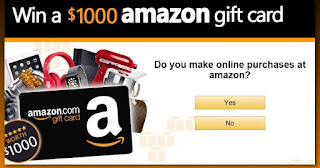
No comments:
Post a Comment