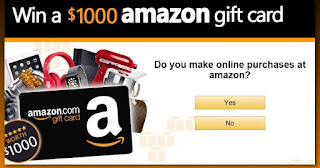There are plenty of good free video editing software that offer useful features as adding scrolling texts, subtitles, custom animations and similar.To help you out, I decided to provide you the list of top 8 free video editing software. Let’s begin with it.
1) Microsoft Movie Maker
Microsoft Movie Maker is one of most popular video editing software that offers enough basic features to get the job done but stops short of the abundant options and effects found in other programs. For example, although Movie Maker includes many text motion effects for rolling credits and similar animations, there are no canned text styles to aid in the design. You can’t adjust volume levels at specific locations in the timeline but only a track at a time. And Movie Maker 2 has no built-in DVD– or Video CD–authoring capabilities.Other weaknesses include awkward trimming controls that make performing precise edits difficult, and a general lack of configurability. For example, you can’t set levels on filters like blur, pixelate, and other special effects.
Windows Movie Maker has been in every version of Windows since Me… XP and Vista… but it’s not in Windows 7. So for those who use windows 7 , below is download link
Download Microsoft Movie Maker 2.6 for Windows 7 and Vista
Windows Movie Maker 2.6. specifications:
Publisher web site : http://www.microsoft.com/
Operating systems : Windows Vista , Windows 7
File size: 7.02MB
2)Avidemux 2.4
Avidemux is an open source video editing software that can handle many file types, fom avi and mpeg to flv. You can edit .FLV directly, and tons of other formats too, even Windows Media Center recordings (DVRMS files). You can slice and dice video, change the audio, change the delay of audio in a video, and append video to video. Very easy and intuitive to use.
Avidemux 2.4 specifications:
Publisher web site : http://fixounet.free.fr/avidemux/download.html
Operating systems : Windows XP, 2000, Me, Linux, Mac OS X
The Best review chosen by hackspc.com : Avidemux 2.4 – Free Video Editing Program
3)RichFLV 4.0 Beta
RichFLV is free video editing software that allows you to edit Flash Video Files and then export them as FLV, MP3, SWF or even Jpeg and PNG.
The best review chosen by hackspc.com : RichFLV 4.0 Beta
4)VirtualDub
VirtualDub is a video capture/processing utility for 32-bit Windows platforms (95/98/ME/NT4/2000/XP), licensed under the GNU General Public License (GPL). It has batch-processing capabilities for processing large numbers of files and can be extended with third-party video filters.VirtualDub is a software that allows you to capture and process video files. VirtualDub is mainly geared toward processing AVI files, although it can read (not write) MPEG-1 and also handle sets of BMP images.
VirtualDub specifications:
Operating System: Windows All
Size : 1.3 MB
5)ZS4 video editing software
ZS4 Video Editor 0.957 is a Video Editing Software product from zs4.net, get 4 Stars SoftSea Rating, ZS4 Video Editor for win32 is a multi-track video compositing/editing system with more than 90 built-in video effects including outstanding color and chroma keying tools, distortion effects, color adjusters, pattern generating effects and many others. Effect containers can be used to restrict the processing of contained video effects by shape or blending logic. Other features include custom video export size, number of tracks and sub-composites limited only by available memory, custom speed and direction change for video and audio, optional super-sampled compositing during export for better quality rotation and zoom, and the capability to slave effect and compositing controls to audio wave forms.
ZS4 specifications:
Publisher web site : http://www.zs4.net
Operating systems : Linux ,Windows All, Mac OSX
6)Cinefx
Cinefx is an offline playback, editing, encoding, animation and visual effects tool based on the Jahshaka technology that allows you to create professional digital media on your desktop. Use the tools that hollywood uses to create blockbuster films and special effects
Cinefx specifications:
Publisher web site : http://www.cinefx.org
Operating systems : Linux ,Windows All, Mac OSX
7)AutoGK
AutoGK is probably the most popular Divx/Xvid conversion tool around, maybe because the whole process is automated. That makes the software easy to use.
Program features support of:
- DVD/VOBs(unencrypted from hdd), MPEG2, MPEG1, transport streams (including multi-program ones) and AVI/DV input sources
- XviD or DivX(5/6) output formats
- AC3, DTS, PCM, MPA input audio tracks
- AC3, DTS, MPA, CBR/VBR MP3 output audio tracks
- two audio tracks in AVI
- external (vobsub) or internal (burnt-in) subtitles (with support of forced subs)
- HDTV input/output resolutions(upto 1920x***) and frame rates (50/60fps)
- automatic crop and resize based on compressibility of the source to achieve best results
- automatic detection of input source: PAL, NTSC, FILM, HYBRID
- automatic deinterlacer and IVTC
- automatic split into CD-sized chunks for main video and external subs
AutoGk specifications:
Operating systems : Windows 98/2000/XP/2003/NT
File size: 27.75K
8)DebugMode Wax 2.0e
Wax is a high performance and flexible video composition and special effects software. The idea for Wax is to be very general purpose and flexible in video composition and effects, so that you can compose your dream video sequence with ease every time. Wax can create 2D & 3D special effects and can work in two modes – as a standalone application and as a “plug-in” to video editors/NLEs.
DebugMode Wax 2.0e specifications:
Operating systems : Windows 95/98/Me/2000/XP/NT
File size: 2.59MB
If you know of some that’s not here on the list, post a reply and i’ll add it.