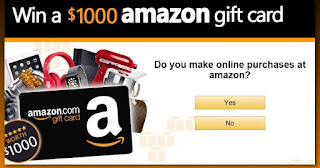Hello again,
Today I'm starting a new phase in my career and I need to decide if I'll continue with this blog or what I'll do with it. Hence the new poll about what to post about next.
Just as a summary and for people that have just found this blog this is the list of links to the most useful topics as seen by the number of comments made or the times I've pointed people to them when they had problems.
Enjoy!
Recommended Settings for N96
Using SUPER encoder
This has to be the most popular one.
Music Database problems.
Although this is but one solution there's lots of discussion about this. Seems to be a topic worth expanding on.
Will this video plan on my phone?
Lots of good information there.
uPNP, Media Center, Home Media
How to use this basically.
Posted by El_loco at 11:12 AM 0 comments
Labels: tips
Friday, January 9, 2009
New Year, start with something easy, ALBUM ART
Hello my fellow mobile users. I hope you all enjoyed a great New Year celebration (if you follow the Gregorian calendar) or a good summer break ( for those of you in the south hemisphere) .
For me I've been enjoying the snow. Lot's of snow.
So, new year, new challenges, new horizons. To kick off I'll start the year explaining a question that is very common and has caused a lot of issues for many Nokia users. I'm talking about How to display Album Art in the Music Player.
As I've explained on several occasions there's more than 1 way to do this (isn't this the case with many things in Nokia devices?).
I'll start with the simplest one then move on to other options.
LINK THE ALBUM ART IN THE PHONE
1) Find the Album cover pictures and save in the phone (you can use Search and Images to find them on the internet or Google Image).
2) In the Music Player navigate to the ALBUM view and select the ALBUM whose picture you downloaded.
3) Select OPTIONS -> ALBUM ART.
4) Then OPTIONS -> CHANGE
5) Now locate the picture you want shown.
6) You are now done!
There are some drawbacks to this. For one, if you move the file or delete it then the album art doesn't follow. The Album art pictures stay in the phone and show in the Photos or Gallery.
ADD ALBUM ART TO METADATA
Another option would be to add the picture to the Metadata before transferring the files to the phone.
There are many ways to do this, there are Metadata editors like Tag&Rename, but also WinAmp and Windows Media Player allow you to edit the metatada in an easy way.
Some things to keep in mind:
1) Use JPEG or PNG files (BMP and GIF sometimes are not displayed)
2) Keep the filesize to less than 200 KB. Although larger pictures may work, there's no point in having large files as the thumbnail displayed is rather small. A 300x300 or 600x600 rez picture is more than enough.
3) Make sure that the picture is tagged as Album Cover Front not as User Defined or other tag. This is important as only the Cover Front is displayed by the Music Player.
4) Don't add more than 1 picture to the file. For some reason if there are more pictures then none are displayed.
5) Don't use MTP sync to transfer files (PC SUITE mode or MEDIA/MUSIC mode) as this may cause the Album art to dissapear.
Once the files have the album art attached then use mass storage to load them to the phone.
TIP: If you already had the song in the Phone. FIRST delete it, REFRESH the library, then re-load it. This will cause the Music Player to find the METADATA again and then find the album art. If you just replace the song with the one with album art the Music Player may not refresh the Album art!
Posted by El_loco at 10:17 AM 4 comments
Labels: album, music, pictures, tips
Wednesday, December 3, 2008
How to best benefit from this blog?
If you've found this blog it probably means that you are looking for some information on how to encode or convert videos to play on Nokia phones.
So what are the basic posts you should check out?, where to start?, here are some tips.
If you want information on what settings to use for N96 then go HERE
If you want to know how to use SUPER check this post
If you want to find out the detailed information of your video clip either for your records or to ask for my help check this post. Make sure you also check the other POST
If what you want is to know what are the basic video capabilities of Nseries products check HERE
And if you want an in-depth description of how to change a widescreen to full screen then READ THIS.
TIP: You can also check all the posts by either subscribing to the RSS feed.
TIP: You can check out the Blog Archive in the right-hand side below the YouTube logo.
Enjoy!
Posted by El_loco at 12:24 PM 7 comments
Labels: blog, tips, video
Tuesday, December 2, 2008
Music player Database problems
Hello again. This time I want to touch on an issue that has been common to all Nseries devices since the N91 introduced the Music Player that most Nseries device share.
I'm talking about the Music Library.
This library contains all the Artist, Album Art, etc. contained in the MetaData of the Music Files.
When you use Windows Media Player and sync (using Media Player USB mode) AKA MTP the Library is automatically updated.
When you drag and drop you need to manually update the Library.
But sometimes something goes wrong and the Update Library operation either doesn't find the songs, hangs, or otherwise fails.
When this happens the most common thing is that the Library may have become corrupted and you need to delete certain files. But which files?
Well after some testing I came to find that these are the files that need deleting in order to get rid of the corrupted library.
Storage Drives: (Mass storage E, Memory Card F)
\private\101ffca9\harvesterdbvx_x.dat
\private\10281e17\[string]mpxvx_x.db
\private\10281e17\[string]pcvx_x.db
TIP: Connect the device in USB mass storage mode (File Transfer), to locate the private folder from the PC.
TIP: STRING and x_x will change depending on your phone.
After you've done this, then you should be able to re-scan and re-create the Music Library.
As always if you have questions and comments, leave a comment.
Cheers!
Posted by El_loco at 11:24 AM 24 comments
Labels: music, N96, tips
Thursday, October 2, 2008
Some tips and other info for N96
I also got a link to a good first hands-on review here from user grschinon from the NSD.
I don't really plan to do an review or first hands since there are already quite many out there. Plus, I don't think I can add anything really to warrant yet another review.
But I do have something to share...
Here are some tips for N96 if you are getting one or just got one.
NEW (Oct 17, 08):
Music scanning Forever:
- Don't change the default date separator from "/" to ":".
- If you change the default date separator then you get the Music scanning and never ending.
First Boot:
- Enter the correct date and time. This is important as some copy protected items such as game installations may fail if you enter a wrong date (future or past)
- After the Idle Screen (“Active Idle”) is displayed, some software is still being loaded and some first-time initialization is still proceeding. It is best to leave the phone by itself for about 1 minute. If you start fiddling with it right away, you may experience the device to slow down severely or even hang; it is best to let it finish the first-time software processes.
- The end of bootup seems to be when the battery and signal is visible.
N-gage first-time use:
- N-gage games that come with the device are just pre-loaded but still have to install themselves. The installations takes a few minutes, so the first time you open N-gage application you will need to wait for all installations to finish.
Blinking Envelope (Message): This means you have unread or old Messages stored in the SIM card. Open the Messaging application, Open SIM Messages -> Delete Old messages.
Naviwheel: There’s no Naviwheel functionality in N96.
Keep your original Battery Cover: The original battery cover contains antennae for WLAN, GPS, Bluetooth and DVB-H. If you purchase unauthorized third-party battery covers, you might find that they will not work as they are missing these antenna components!. Or the performance may be greatly reduced.
Scanning for new content (slowness in UI)
- This is somewhat improved in 11.018 but still:
- If you've loaded many Pictures, Videos or Music, you may see the device appear to slow down or even become unresponsive. After new content has been added, it is being scanned by the device and being added to the media applications. Until that happens, the new content may not be visible in these applications (e.g. Photos and Video Center application) right away. The phone will need to find the files and create the thumbnails and other details. This information creation takes time and the processing may slow down the device. Your best option is to open Video Center and Photos and leave open in the background then check after a few minutes if the videos and pictures you loaded are already there before using your device.
The same applies if you insert a memory card with lots of content on it.
- Do Not leave the Photos or video center in background during this time.
Remember to Safely remove the MEMORY CARD:
- You risk corrupting your memory card and losing files if you do not remove the memory card properly. Never just take it out from the card slot. The right steps are: 1) press the power key for a short moment until the power key menu appears. Scroll to the item “Remove Memory Card”. Select this menu item. A dialog appears: “Remove memory card and press OK”. Remove the memory card from the card slot, then press the softkey for OK. There may be a dialog that indicates that some applications have to be stopped, if there were applications currently accessing the memory card.
Power Saving tips: Again...
Here are some tips that may help you save battery power. In general, you should turn off functions when you do not need them.
- Turn Bluetooth off when not in use
- Turn off WLAN scanning (from Standby Screen)
- Reduce the brightness of the screen (Settings -> Personalization -> Display
- Turn off Navi "Breathing" for the light ring on the scroll key
- If your network operator does not offer 3G, turn off 3G usage
- Close down unused applications that run in the background, like Music, Browser, Maps, Fring, etc.
- Avoid using carry cases with magnets as this may cause the device to wake up
- If you are fairly low in battery level and want to extend the usage time with the remaining battery power, use the power savings mode (Power key--> Single press --> Power savings mode). It will reduce display brightness to the minimum level, and change the backlight time out to 5 seconds.
- Ensure that Maps application the Camera application (if location tagging is on) are not active when not needed
- Do not leave the USB cable connected as this causes power to be consumed even if no data is being transferred. Use the CA-126 USB cable for USB connections (it charges at the same time)
- DO NOT set Bluetooth visibility to "Define Period" this seems to drain the battery faster
- For GPS Navigation, set the backlight setting to "Optimized" rather than "Always on". Go to Maps-> Options -> Tools -> Settings -> Navigation -> Backlight set to "Optimized".
- Use "Headphones" rather than "Lineout" when playing music
Posted by El_loco at 4:27 PM 3 comments
Labels: N96, tips
Thursday, September 25, 2008
Good document with details about video for Nokia devices
HERE you find it.
It's a PDF file from Forum Nokia with more details about how to create video content for Nokia devices.
ENJOY!
Posted by El_loco at 5:37 PM 3 comments
Labels: encoding, tips, video
Tuesday, September 9, 2008
My recommended settings for N96 video
Hello again.
On this occasion I want to share with all my list of recommended settings for encoding video to be used in N96.
While I've done a lot of testing, please note that this is just my recommendation, and this was tested with a firmware that may be different to what you have in your hands so things may have changed.
I'll keep using the N96 and if I find any significant changes I'll post an updated version. I've also done efforts to cross check my findings with what's available from official sources so I feel pretty confident that these settings are accurate.
As always, if you have comments or questions, feel free to add them here. I'll do my best to review, post and answer any questions you may have. Even if the answer is "I don't know" ;)
Ok on to the settings:
For playback in N96 screen
Codec: MPEG-4 Part 10 AVC/H264 Baseline Profile
Container: .mp4
Resolution: QVGA 320x240
Aspect Ratio: 4:3 (1.3333)
Framerate: As per source but limit is 29.97
Bitrate: 600 kbps (but can go as high as 1 Mbps but there's little gain in quality)
Audio: mpeg4aac, 96 kbps @ 44.1 KHz sample rate (can use 48 KHz if source is 48 KHz)
For use with TV-out
Codec: MPEG-4 Part 10 AVC/H264 Baseline Profile
Container: .mp4
Resolution: VGA 640x480
Aspect Ratio: 4:3 (1.3333)
Bitrate: 1 Mbps
Framerate: As per source up to 29.97.
Audio: mpeg4aac, 96 kbps @ 44.1 KHz sample rate (can use 48 KHz if source is 48 KHz)
Alternatively you can use MPEG-4 Part 2 SP/H263 Simple profile as the codec and use bitrates of 3 Mbps, this creates much bigger files but it's an alternative to H264/AVC.
Keep in mind that TV-out will change your video somewhat as the video will need to streched/cropped to PAL or NTSC and also the frame rate will change to comply with TV standards.
For WMV videos
Resolution: CIF (352x288) or QVGA (320x240). I haven't tested but QCIF (176x144) may also work.
Codec: WMV9 VC-1 SP/ MP.
Bitrate/Framerate: Depends on the profile you use. VC1 Simple profile: low level (QCIF 15fps), medium level (QVGA 24fps / CIF 15fps 384 kbps, VC1 Main profile, low level (CIF 30fps 2Mbps)
Audio part will be WMA (WMA2 part of WMV9) Use 32 kbps. and sample rate as per source material, you can of course go higher depending on the video bitrate. But for most cases I rather sacrifice audio quality than video since there's not a lot of headroom.
For Flash Lite Videos
If you are already converting your videos to FLV you can also use them on the N96 but these videos don't show up in the Video Manager or Photos applications so you need to access them through the File Manager.
Here are the specs:
Codec: Sorenson Spark or h263 or VP6
Resolution: QVGA 320x240
Bitrate: 192 kbps (for video part)
Framerate: 25 fps for h263 15 fps for Sorenson or VP6
Audio: MP3 (Mpeg1 Layer 3) variable bitrate
Combined bitrate should be around 350 kbps (in my tests if you start going to around 500kbps then the playback becomes choppy).
Other Codecs and Containers
There are other possible codecs to use, like Realvideo (Rm or Rmvb) but after doing some testing I don't recommend using Real as the performance is much restricted. I guess the main reason for still keeping real (keeping it real), ;) is mainly for video streaming. So CIF and QVGA are the main resolutions, only 15 or 25 fps is supported and the bitrate needs to be quite low (256 kbps).
You can also use .3GP and .3G2 containers for MPEG-4 codecs, as well as using .M4V container. Just keep in mind that iTunes uses H264 MAIN profile in their .m4v videos so they will NOT play in N96.
WMV can also have the extension .ASX or .ASF usually for streaming links. I had had some problems if the wmv or asf file contains more than 1 video or audio stream. The end result being that it doesn't play or plays partially.
MPEG-4 Part 10 also includes the "normal" mpeg-4 (non AVC) and several Levels are supported. Baseline profile Levels 1, 1b, 1.1, 1.2, 1.3, 2. So it's an alternative as well.
Thumbnails and other issues to keep in mind
You can still create you personalized thumbnails to be displayed in video center following my previous tips. HERE
The file attribute “hidden” should be turned on for the thumbnail. The best way to do this is to set the hidden attribute when you create the images on a Windows PC (right mouse click on file in File Explorer -> Properties ->Hidden). Or use YBrowser to achieve the same effect.
TIP: Some things to keep in mind is that when you load a lot of video clips, video center may not show them right away, you may need to leave it open for a few minutes before the library is refreshed. While this is happening your videos may not play correctly as the N96 is furiously searching for all those videos and creating thumbnails.
TIP: If you just inserted a Memory Card with lots of videos, they may not appear right away in the Video Center, you have to let the program find the videos. It's very important that you either a) DO NOT remove the memory card while Video Center is searching for videos or b) Use the"Remove F: Memory card" option from the power button. Failure to do so may cause corruption to the Memory card
Also, the Photos application also shows videos stored in your device. So you can choose whether to use Photos or Video Center.
TIP: Remember to save your videos in the VIDEOS or MY VIDEOS folders in the Mass Memory (E:) or the memory card (F:)
You can use either the front media keys or the landscape (hidden) media keys to control the videos. When the landscape media keys are exposed, i.e. Slide is down, then the front media keys will be inactive.